Intro

So I think I found my favorite way to make logos using AI and it's really simple and it creates vector graphics.
Let's check it out. So the site's called illustroke. I L L U S T R O.
And it actually creates AI vector art. Now it's not a free tool, but it's really, really cheap. So check this out for six bucks. You can get 50 tokens. One token gets you three vectors created. So for six bucks, you can basically get 150 vectors created for you. 18 bucks gets you 200 tokens. That's 600 vector images for 18 bucks. These guys aren't sponsoring me.
They didn't even ask me to do this video, but they did give me a handful of credits to play around with it. And I played around with it a little bit and I wanted to show it off to you. So here's how it works. One token is equivalent to one illustration generation request. And each request, there's three variations of the same illustration. Once you've generated some illustrations, all of them are free to download commercial and non-commercial use is fine. You don't need to get permission to use them. They do say attribution is appreciated, but not required.
And all of your illustrations are unique. Now, none of the other AI art platforms actually generate vector images for you. And if you're not familiar with vectors, vectors are essentially images that you can sort of scale up. Almost infinitely without them actually losing any quality. You can see I've messed around a little bit, generated some images with my prompt, a wolf wearing sunglasses.
Generate SVG

So let's try something interesting, something that can represent future tools.
Let's try a toolbox with a brain coming out of it, click generate SVG. And then it gives you a whole bunch of styles. You can see we've got flat, corporate, abstract, silhouette, doodle, futurist, rectangle, scribble, technical, child book, manga, film noir, psychedelic, isometric, coloring book, minimalist, realism, comic, circles. We've got various artists, Picasso, Dali, Etcher, Van Gogh, Matisse, old Japan, Scheele, I think, pop art, Murakami and Basquiat. I suck at pronunciations, sorry. And then you've got some cartoon styles, Simpson style, Rick and Morty style, peanut style. Let's try comic book style. We can click here, see some examples. Here's some examples of a comic book style. So let's go ahead and generate this. So it lets you do it in up to four layers, but the more layers, the longer it will take to generate. So let's go ahead and try it with three layers and see what it comes up with.
It wants us to confirm a toolbox with a brain coming out of it, style, comic, three color layers, everything. Okay. This will cost you one token. Go ahead and click yes, generate and see what it gives us. And here's some of the vector art it gave us. Some of these might be a little bit disturbing.
Brain Light Bulb

Let's go ahead and try a different style here. Let's do a brain and a light bulb because future tools curates a lot of good ideas. So let's go ahead and generate an SVG for that. Let's look at some of these isometric examples. Those look kind of cool. Let's see what it generates. If we do an isometric, let's try two layers this time and let's click continue. Let's confirm it. A brain and a light bulb style, isometric two color layers. So let's go ahead and generate this. And here's what it came up with. Now this one's not too bad. We can actually mess with the colors here. Let's say I don't like this yellow and blue. I could change the colors. However I want, let's make it brown and green. Let's make this the brain black and the light bulb yellow. That's kind of a cool. Look in color scheme there.
We could see what it would look like on some different color backgrounds. And then let's go ahead and download this as a vector file. And what's cool about these vector files is you can open them in Adobe illustrator and mess with them with that. Or you can use a program like Inkscape, which is sort of like a free version of illustrator that I mess with. Here's what it looks like when you put into Inkscape and here's the cool thing. Check this out. These are actually layers. I can actually mess with these layers individually if I wanted to. I don't believe that there's any other AI art tools that will actually give it to you in multiple layers like this. So I can drag it around and mess with it and tweak it. However I want. I could even come down here and change the colors in my own app here. So let's say I want this to be blue. I can change that to blue. Let's say I want to grab this back layer here. It's currently black. Maybe I want it to be green. I could mess with it. However I want, and then export as a PNG file or a vector file. Now I can also take the image that I generated and pull it into something like canvas. Let me just drag and drop this vector file into Canva here.
And you can see that now this vectors here and check this out. Let me zoom way in. I could pretty much scale this image up as large as I want to. And it's, you're not going to see any quality loss in the image here. I can just keep going bigger and bigger and bigger. And the quality is going to stay the same. Cause that's just kind of how vectors work. Let's say I wanted to turn this into a logo. I could pull it into Canva, throw some text on the screen here and say future tools, find a font that works well with it, something like that looks kind of cool. And then I could scale it up and there we go. I've got a logo. Not saying I'm actually going to use this logo, but I'm probably going to mess with this tool to come up with a logo. So I was playing around with this prompt here, a wolf wearing sunglasses.
Wolf Sunglasses
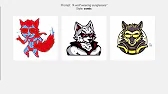
Let's go ahead and generate that one again and see if we can get some alternate variations. Let's say a wolf wearing sunglasses. Generating SVG here. Let's go comic book style. Let's make it three layers this time. Cause the last time I generated it, I did it as two layers and let's go ahead and click continue and it's going to use one more of my tokens and let's see what it comes up with. All right. So this one's pretty cool.
I'm not a big fan of the color scheme it came up with, but it looks cool. The sunglasses right now are yellow. Let's make those black. Let's tweak some of these colors here. So make that like an orange. That's not bad there. Kind of like that with the black, orange, and yellow. Let's see how it would look on a dark background. Let's go ahead and download this here as an SVG file. Pull this one into Inkscape and just like the other one, I now have layers that I can mess with individually. I can separate them all out, tweak the colors some more, dial them in exactly how I want.
Change the way the overlap is and really get it dialed into the exact logo image that I want here. Maybe make that like a dark brown like that. And then we've got our black layer on top. That looks pretty cool. Then we can go ahead up here and export it. And now I've got it as a PNG file. I could pull this into Canva now, just like this. Throw some text up on the screen here. Cool wolf designs. Let's left align the text there. Tighten up this line spacing. Let's find a cooler font.
Could go something like that. Bring this up a little bit bigger. Maybe stretch this bottom font out so that it lines up with the one above it. There you go. We got a potential logo we could use for a design company. Let's say we have a coffee shop, a coffee cup with a, let's go happy face. Let's generate the SVG. Let's see what this flat design gives us for this one this time. Let's go ahead and do three layers again, and let's go continue. And let's generate it with three layers. These are actually kind of cool. I'm not sure why this one gave us a frowny face when we asked for a happy face.
But both this one on the left and this one on the right are actually pretty decent for a logo. I actually think most of the logos would be better if they were just two layers.
Happy Cup

Let's go ahead and do one more time. Let's go a coffee cup with a smiley face. I want to generate it in the flat style, but I only want to go two layers. So I think actually adding more layers adds to the complexity of the image and the logo doesn't look quite as good. Let's go ahead and do a flat with two layers and let's generate it and see what it comes up with. Look at that. That's kind of what I was going for right here.
We got a coffee cup with a smiley face. Go ahead and download this. Download it as a vector. Having it as a vector means I can open it in Inkscape here, mess with the layers individually. I think I want that to be a little bit darker of a brown, something like that. And I want this background to be, yeah, something like that. Looks nice. A happy coffee cup. All right, let me go ahead and export this. Go ahead and pull it into Canva here. We got our little coffee cup. Add some text up here. Let's go like this, centered above the image. We'll go happy cup. Bring this below the image.
And we'll go coffee, happy cup coffee. Right? Maybe we put a little bit of a curve effect on this one. Something like that. Probably boost it up a little bit. Do the same kind of curve on this bottom one here. Make sure that's centered properly. And there you go. We got a logo for happy cup coffee.
I really want to get a really cool logo for future tools. So let's do a toolbox wearing sunglasses. I don't know if that was a question or not. I have no idea what this will generate. Wonder what happens if we give it a silhouette style with two layers worth a try, right? I actually don't mind these too much. Kind of like this.
Sample Images

I'm just really impressed that this can generate some layered vector images. Let's just try a handful of random images and see what it comes up with. I like the little boxer guy that they got here. I like this little lion guy that they got here. Let's do penguin. Generate an SVG and let's do it as isometric with three layers. None of those are really that bad for a real simple vector logo that you could put some text next to, honestly. Let's do palm tree.
Let's do it in the style of a children's book with four layers this time. There you go. Not bad. Some decent palm trees. I think you just need some color adjustment. Make some brown there. Make the leaves green. There you go. You got a decent little palm tree icon that you could use there. Let's do a laptop computer. Generate an SVG. So these are some corporate examples. Let's try corporate. See what that generates for us. Let's go three layers and generate that. See if we can make a laptop computer for us. All right. The one on the right over here is not bad at all. Look at this.
I just love that you can come back in and adjust the colors. Cause by default, the colors I, you know, if I'm honest, they leave a little to be desired, but come in here and you tweak the colors a bit and you get something pretty cool looking. I'm a fan. I think this is a cool project. It's got an API. So if you're trying to do this automatically, you can connect to their API and do some cool stuff with it.
Pricing
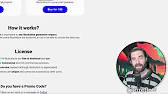
And again, for six bucks, you get 50 tokens, 50 tokens gets you 150 image generation. So if you're trying to generate a logo, you're going to get 150 shots at it for six bucks or for 18 bucks, you're going to get 600 shots at it. If you're selling logos as a service, you could go and charge somebody 50 bucks to design a logo for them. Come here, pay the six bucks to get 50 tokens, generate 150 variations of a logo until you get the one that you like. You can still then come pull it into Adobe illustrator or a tool like Illustroke here and mess with all the various layers individually and dial in the colors and the logo, however you want, and then pull it into a free tool like Canva and add some text around it. And you've got a really, really cool, simple to make logo in a vector format where you could scale it up to as big as you need to scale it up to. I love this stuff. To me, it's really, really cool. I don't have the best eye for design. I'm sure anybody watching this, it's actually a graphic designer would be like, that's really cool. I could do some cool stuff with that. Matt, you don't know what you're talking about. Your design suck. I know my design suck. I'm not a designer, but I could get something that actually looks kind of decent being a sucky designer.
And I can get it in layers and vector images and get something pretty damn close.
Conclusion

Again, the website's called Illustroke. You can find it at illustroke.com. If you love these kinds of tools and you like nerding out with me about tools like this, head on over to future tools.io. This is where I share all of the really cool new AI tools that I come across. I'm adding new tools every single day on here over 783 tools right now. If you want to know just my favorite tools, come up here to Matt's picks. It'll narrow it down to 130 tools that are just my favorites. If that's even too many tools to keep up with, make sure you join the newsletter. You'll be joining 22,000 people that are subscribed to my weekly newsletter where every single Friday, I just share the five coolest tools. I also share some cool, interesting news that's going on in the AI space. Some cool videos that I think you'll like, and really just kind of give you the TLDR on the week of AI. You can find that all over at future tools.io. So hopefully you enjoyed this video. Thanks for hanging out and nerding out with me.
I just thought this was a cool tool that you might want to know about. So if you liked this video, give it a little likey like, and maybe subscribe to the channel. I'll make a lot more videos about AI just for you. All right. Thanks so much for tuning in.