Intro

In today's video, I'm going to share with you a time-saving design trick inside of Premiere Pro that a lot of users don't even know about. Let's get into it.
What is a color hex code?

If you've worked with clients before or you've developed your own brand, you've probably have seen a brand guide with a color theme with a bunch of different colors in the text hex codes beneath it. And these hex codes represent that color. So if you're editing, you can copy and paste that color code into the color fill each time you wanna use it. But what if I told you, you never have to copy and paste. What if I told you that you never had to copy and paste that code again? Just go to color.adobe.com. And here you can create your own themes from the hex codes that you're given. You can explore different types of themes that you can create.
Adobe Color

You can check out the different colored trends that are going on in different industries. And then you have the libraries tab. And here is where you can go in and you can check out all of the color themes that you have saved currently in your library. And this is where you can create the color theme and it'll get saved here inside of your library. So before you start creating your theme, you wanna make sure that you're logged into your Adobe Creative Cloud account. I have my little icon right up here. That's my head. So everything's good. From the create tab, you'll see on the left, there's a bunch of different options to choose. There's analogous, monochromatic, triad, complimentary, split complimentary, a bunch of other options here.
Creating a Custom Color Theme

And these are just designed to help you get started in creating your theme. But if the client has sent you a bunch of hex codes, you're gonna go and select custom. And this is where you can go and paste those hex codes. Of course, if you don't have the hex codes exactly, you can try to match those colors by moving them around here and selecting the correct color. But I have a bunch of hex codes that were sent to me. So I'm gonna go and copy and paste them in here. This is the saved color palette and you can see the nice preview up here. And you can see that you can save it to your library or you can save it to another location like downloads or stock templates, but library's the best because this is what we want. And then you can change the color theme. I'm just gonna call this pastel and I can add tags as well if it'll be easier for me to search. In this case, I'm not going to. And then you have the option to publish to color. This will publicly publish your color theme so that way others can see it and explore it. But if you don't want other people to see this, you can just turn this off for now. You can always publish it later and then hit save. And then when you go to libraries and open this up, you'll now see the pastel color theme here and you can download, you can publish it. And the reason why I do recommend publishing it is that way if you work with other teams, you can just share the link to the color theme with them and they can save it to their library. So it's just great for collaboration if you decide to publish it. So next I'm gonna show you how to use the color theme in Premiere Pro. But first, my name is Kelsey. Welcome back to Premiere Gal here.
Live Workshops

And if this video is helping you out so far, be sure to give it a thumbs up as well as subscribe. In addition to my tutorials here on YouTube, I run monthly live workshops on Superpeer. You can go register for my next one. It's on how to animate titles in Premiere Pro. You can ask questions live and we really go in depth on these live workshops where I look at the chat feed and respond and try to go deeper into something that maybe you don't fully understand when you're watching a tutorial here on YouTube.
Epidemic Sound

Also a huge thanks to Epidemic Sound for providing the music and sound effects for this video. If you're looking for unlimited royalty free music and sound effects to use in your video productions, I highly recommend Epidemic Sound because it's cleared for YouTube, social media, all sorts of different platforms.
And I've never had to worry about getting a copyright strike when I use their music or sound effects here on YouTube. You can use my link below to get 30 days free when you sign up for an Epidemic Sound plan. You can use my code right here to get 50% off a personal plan. But if you do use music or sound effects for your client projects, you'll need to sign up for a commercial plan, which is also linked below.
Using Adobe Color in Premiere Pro

All right, so let's say I wanna use this motion graphics template. I'm gonna drag and drop it here in my timeline. Then it's gonna load on up. So let's say I wanna update these colors using the color palette that my client provided me.
Instead of selecting the graphic and going down here to update the colors by clicking on this and pasting in the hex code, what I can do is go up to window and go to libraries.
Opening the Libraries Panel
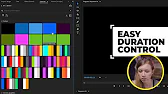
And then underneath libraries, you can see all of your colors. Down here under not grouped is the pastel one that we just saved. So I'm gonna move this up here so it's located here. And then I'm gonna right click on it or control click on it and select the get info so the colors are nice and big. Now what I can do is I can select this dropper tool and go over here and select the yellow color. And I'll do the same for these two other text lines. And then for the color elements, I can select the dropper tool and select the blue. So now this motion graphics template is nicely updated to the colors and I didn't have to paste any hex codes. This is just a great way of working by using the libraries panel inside of Premiere Pro. And the libraries panel also works in After Effects and in Photoshop so you can pull this up and you can quickly reference your colors without having to go into a document and find the hex code. It just makes things a lot easier. So bookmark color.adobe.com and start creating your themes. I promise you it's gonna save you a lot of time. If you want some more time saving hack tricks on this channel, be sure to give it a thumbs up as well as leave a comment below. You can click right over here to watch more videos on the channel and click over here to sign up for my live workshops on Superpeer. That's all and as always, keep creating better video with Gal. See you next time, bye.